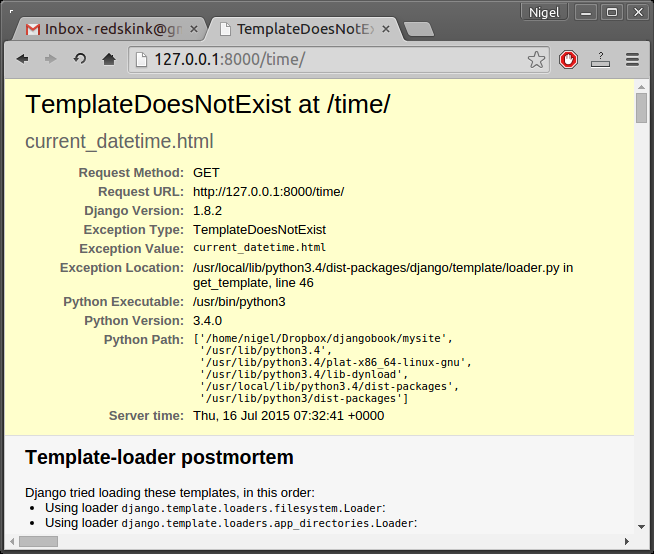In the previous chapter, you may have noticed something peculiar in how we returned the text in our example views. Namely, the HTML was hard-coded directly in our Python code, like this:
def current_datetime(request):
now = datetime.datetime.now()
html = "<html><body>It is now %s.</body></html>" % now
return HttpResponse(html)
Although this technique was convenient for the purpose of explaining how views work, it’s not a good idea to hard-code HTML directly in your views. Here’s why:
- Any change to the design of the page requires a change to the Python code. The design of a site tends to change far more frequently than the underlying Python code, so it would be convenient if the design could change without needing to modify the Python code.
- This is only a very simple example. A common webpage template has hundreds of lines of HTML and scripts. Untangling and troubleshooting program code from this mess is a nightmare (cough-PHP-cough).
- Writing Python code and designing HTML are two different disciplines, and most professional Web development environments split these responsibilities between separate people (or even separate departments). Designers and HTML/CSS coders shouldn’t be required to edit Python code to get their job done.
- It’s most efficient if programmers can work on Python code and designers can work on templates at the same time, rather than one person waiting for the other to finish editing a single file that contains both Python and HTML.
For these reasons, it’s much cleaner and more maintainable to separate the design of the page from the Python code itself. We can do this with Django’s template system, which we discuss in this chapter.
- Philosophies and Limitations
- Separate logic from presentation
- Discourage redundancy
- Be decoupled from HTML
- XML should not be used for template languages
- Assume designer competence
- Treat whitespace obviously
- Don’t invent a programming language
- Safety and security
- Extensibility
Template System Basics
A Django template is a string of text that is intended to separate the presentation of a document from its data. A template defines placeholders and various bits of basic logic (template tags) that regulate how the document should be displayed. Usually, templates are used for producing HTML, but Django templates are equally capable of generating any text-based format.
Philosophy behind Django templates
If you have a background in programming, or if you’re used to languages which mix programming code directly into HTML, you’ll want to bear in mind that the Django template system is not simply Python embedded into HTML. This is by design: the template system is meant to express presentation, not program logic.
Let’s start with a simple example template. This Django template describes an HTML page that thanks a person for placing an order with a company. Think of it as a form letter:
<html>
<head><title>Ordering notice</title></head>
<body>
<h1>Ordering notice</h1>
<p>Dear {{ person_name }},</p>
<p>Thanks for placing an order from {{ company }}. It"s scheduled to
ship on {{ ship_date|date:"F j, Y" }}.</p>
<p>Here are the items you"ve ordered:</p>
<ul>
{% for item in item_list %}
<li>{{ item }}</li>
{% endfor %}
</ul>
{% if ordered_warranty %}
<p>Your warranty information will be included in the packaging.</p>
{% else %}
<p>You didn"t order a warranty, so you"re on your own when
the products inevitably stop working.</p>
{% endif %}
<p>Sincerely,<br />{{ company }}</p>
</body>
</html>
This template is basic HTML with some variables and template tags thrown in. Let’s step through it:
Any text surrounded by a pair of braces (e.g.,
{{ person_name }}) is a variable. This means “insert the value of the variable with the given name.” (How do we specify the values of the variables? We’ll get to that in a moment.)Any text that’s surrounded by curly braces and percent signs (e.g.,
{% if ordered_warranty %}) is a template tag. The definition of a tag is quite broad: a tag just tells the template system to “do something.”This example template contains a
fortag ({% for item in item_list %}) and aniftag ({% if ordered_warranty %}).A
fortag works very much like aforstatement in Python, letting you loop over each item in a sequence. Aniftag, as you may expect, acts as a logical “if” statement. In this particular case, the tag checks whether the value of theordered_warrantyvariable evaluates toTrue. If it does, the template system will display everything between the{% if ordered_warranty %}and{% else %}. If not, the template system will display everything between{% else %}and{% endif %}. Note that the{% else %}is optional.Finally, the second paragraph of this template contains an example of a filter, which is the most convenient way to alter the formatting of a variable. In this example,
{{ ship_date|date:"F j, Y" }}, we’re passing theship_datevariable to thedatefilter, giving thedatefilter the argument"F j, Y". Thedatefilter formats dates in a given format, as specified by that argument. Filters are attached using a pipe character (|), as a reference to Unix pipes.
Each Django template has access to several built-in tags and filters, many of which are discussed in the sections that follow. Appendix E contains the full list of tags and filters, and it’s a good idea to familiarize yourself with that list so you know what’s possible. It’s also possible to create your own filters and tags; we’ll cover that in Chapter 8.
Using the Template System
A Django project can be configured with one or several template engines (or even zero if you don’t use templates). Django ships with a built-in backend for its own template system – the Django Template language (DTL). Django 1.8 also includes support for the popular alternative Jinja2.
If you don’t have a pressing reason to choose another backend, you should use the DTL – especially if you’re writing a pluggable application and you intend to distribute templates. Django’s contrib apps that include templates, like django.contrib.admin, use the DTL.
All of the examples in this chapter will use the DTL. For more advanced template topics, including configuring third-party template engines see Chapter 8.
Before we go about implementing Django templates in your view, lets first dig inside the DTL a little so you can see how it works.
Here is the most basic way you can use Django’s template system in Python code:
- Create a
Templateobject by providing the raw template code as a string. - Call the
render()method of theTemplateobject with a given set of variables (the context). This returns a fully rendered template as a string, with all of the variables and template tags evaluated according to the context.
In code, here’s what that looks like:
>>> from django import template
>>> t = template.Template("My name is {{ name }}.")
>>> c = template.Context({"name": "Nige"})
>>> print (t.render(c))
My name is Nige.
>>> c = template.Context({"name": "Barry"})
>>> print (t.render(c))
My name is Barry.
The following sections describe each step in much more detail.
Creating Template Objects
The easiest way to create a Template object is to instantiate it directly. The Template class lives in thedjango.template module, and the constructor takes one argument, the raw template code. Let’s dip into the Python interactive interpreter to see how this works in code.
From the mysite project directory created by django-admin startproject (as covered in Chapter 1), type python manage.py shell to start the interactive interpreter.
A special Python prompt
If you’ve used Python before, you may be wondering why we’re running python manage.py shell instead of just python (or python3). Both commands will start the interactive interpreter, but the manage.py shellcommand has one key difference: before starting the interpreter, it tells Django which settings file to use. Many parts of Django, including the template system, rely on your settings, and you won’t be able to use them unless the framework knows which settings to use.
If you’re curious, here’s how it works behind the scenes. Django looks for an environment variable calledDJANGO_SETTINGS_MODULE, which should be set to the import path of your settings.py. For example,DJANGO_SETTINGS_MODULE might be set to "mysite.settings", assuming mysite is on your Python path.
When you run python manage.py shell, the command takes care of setting DJANGO_SETTINGS_MODULE for you. You will need to use python manage.py shell in these examples, or Django will throw an exception.
Let’s go through some template system basics:
>>> from django.template import Template
>>> t = Template("My name is {{ name }}.")
>>> print (t)
If you’re following along interactively, you’ll see something like this:
<django.template.base.Template object at 0x7f12e132a860>
That 0x7f12e132a860 will be different every time, and it isn’t relevant; it’s a Python thing (the Python “identity” of the Template object, if you must know).
When you create a Template object, the template system compiles the raw template code into an internal, optimized form, ready for rendering. But if your template code includes any syntax errors, the call toTemplate() will cause a TemplateSyntaxError exception:
>>> from django.template import Template
>>> t = Template("{% notatag %}")
Traceback (most recent call last):
File "<stdin>", line 1, in ?
...
django.template.base.TemplateSyntaxError: Invalid block tag: "notatag"
The term “block tag” here refers to {% notatag %}. “Block tag” and “template tag” are synonymous.
The system raises a TemplateSyntaxError exception for any of the following cases:
- Invalid tags
- Invalid arguments to valid tags
- Invalid filters
- Invalid arguments to valid filters
- Invalid template syntax
- Unclosed tags (for tags that require closing tags)
Rendering a Template
Once you have a Template object, you can pass it data by giving it a context. A context is simply a set of template variable names and their associated values. A template uses this to populate its variables and evaluate its tags.
A context is represented in Django by the Context class, which lives in the django.template module. Its constructor takes one optional argument: a dictionary mapping variable names to variable values. Call theTemplate object’s render() method with the context to “fill” the template:
>>> from django.template import Context, Template
>>> t = Template("My name is {{ name }}.")
>>> c = Context({"name": "Stephane"})
>>> t.render(c)
"My name is Stephane."
Dictionaries and Contexts
A Python dictionary is a mapping between known keys and variable values. A Context is similar to a dictionary, but a Context provides additional functionality, as covered in Chapter 8.
Variable names must begin with a letter (A-Z or a-z) and may contain more letters, digits, underscores, and dots. (Dots are a special case we’ll get to in a moment.) Variable names are case sensitive.
Here’s an example of template compilation and rendering, using a template similar to the example in the beginning of this chapter:
>>> from django.template import Template, Context
>>> raw_template = """<p>Dear {{ person_name }},</p>
...
... <p>Thanks for placing an order from {{ company }}. It"s scheduled to
... ship on {{ ship_date|date:"F j, Y" }}.</p>
...
... {% if ordered_warranty %}
... <p>Your warranty information will be included in the packaging.</p>
... {% else %}
... <p>You didn"t order a warranty, so you"re on your own when
... the products inevitably stop working.</p>
... {% endif %}
...
... <p>Sincerely,<br />{{ company }}</p>"""
>>> t = Template(raw_template)
>>> import datetime
>>> c = Context({"person_name": "John Smith",
... "company": "Outdoor Equipment",
... "ship_date": datetime.date(2015, 7, 2),
... "ordered_warranty": False})
>>> t.render(c)
"<p>Dear John Smith,</p>
<p>Thanks for placing an order from Outdoor
Equipment. It"s scheduled to
ship on July 2, 2015.</p>
<p>You
didn"t order a warranty, so you"re on your own when
the products
inevitably stop working.</p>
<p>Sincerely,<br />Outdoor Equipment
</p>"
Let’s step through this code one statement at a time:
First, we import the classes
TemplateandContext, which both live in the moduledjango.template.We save the raw text of our template into the variable
raw_template. Note that we use triple quote marks to designate the string, because it wraps over multiple lines; in contrast, strings within single quote marks cannot be wrapped over multiple lines.Next, we create a template object,
t, by passingraw_templateto theTemplateclass constructor.We import the
datetimemodule from Python’s standard library, because we’ll need it in the following statement.Then, we create a
Contextobject,c. TheContextconstructor takes a Python dictionary, which maps variable names to values. Here, for example, we specify that theperson_nameis"John Smith",companyis"Outdoor Equipment", and so forth.Finally, we call the
render()method on our template object, passing it the context. This returns the rendered template – i.e., it replaces template variables with the actual values of the variables, and it executes any template tags.Note that the “You didn’t order a warranty” paragraph was displayed because the
ordered_warrantyvariable evaluated toFalse. Also note the date,July 2, 2015, which is displayed according to the format string"F j, Y". (We’ll explain format strings for thedatefilter in a little while.)If you’re new to Python, you may wonder why this output includes newline characters (
" ") rather than displaying the line breaks. That’s happening because of a subtlety in the Python interactive interpreter: the call tot.render(c)returns a string, and by default the interactive interpreter displays therepresentation of the string, rather than the printed value of the string. If you want to see the string with line breaks displayed as true line breaks rather than" "characters, use theprintfunction:print (t.render(c)).
Those are the fundamentals of using the Django template system: just write a template string, create aTemplate object, create a Context, and call the render() method.
Multiple Contexts, Same Template
Once you have a Template object, you can render multiple contexts through it. For example:
>>> from django.template import Template, Context
>>> t = Template("Hello, {{ name }}")
>>> print (t.render(Context({"name": "John"})))
Hello, John
>>> print (t.render(Context({"name": "Julie"})))
Hello, Julie
>>> print (t.render(Context({"name": "Pat"})))
Hello, Pat
Whenever you’re using the same template source to render multiple contexts like this, it’s more efficient to create the Template object once, and then call render() on it multiple times:
# Bad
for name in ("John", "Julie", "Pat"):
t = Template("Hello, {{ name }}")
print (t.render(Context({"name": name})))
# Good
t = Template("Hello, {{ name }}")
for name in ("John", "Julie", "Pat"):
print (t.render(Context({"name": name})))
Django’s template parsing is quite fast. Behind the scenes, most of the parsing happens via a call to a single regular expression. This is in stark contrast to XML-based template engines, which incur the overhead of an XML parser and tend to be orders of magnitude slower than Django’s template rendering engine.
Context Variable Lookup
In the examples so far, we’ve passed simple values in the contexts – mostly strings, plus a datetime.dateexample. However, the template system elegantly handles more complex data structures, such as lists, dictionaries, and custom objects.
The key to traversing complex data structures in Django templates is the dot character (‘.’). Use a dot to access dictionary keys, attributes, methods, or indices of an object.
This is best illustrated with a few examples. For instance, suppose you’re passing a Python dictionary to a template. To access the values of that dictionary by dictionary key, use a dot:
>>> from django.template import Template, Context
>>> person = {"name": "Sally", "age": "43"}
>>> t = Template("{{ person.name }} is {{ person.age }} years old.")
>>> c = Context({"person": person})
>>> t.render(c)
"Sally is 43 years old."
Similarly, dots also allow access of object attributes. For example, a Python datetime.date object has year,month, and day attributes, and you can use a dot to access those attributes in a Django template:
>>> from django.template import Template, Context
>>> import datetime
>>> d = datetime.date(1993, 5, 2)
>>> d.year
1993
>>> d.month
5
>>> d.day
2
>>> t = Template("The month is {{ date.month }} and the year is {{ date.year }}.")
>>> c = Context({"date": d})
>>> t.render(c)
"The month is 5 and the year is 1993."
This example uses a custom class, demonstrating that variable dots also allow attribute access on arbitrary objects:
>>> from django.template import Template, Context
>>> class Person(object):
... def __init__(self, first_name, last_name):
... self.first_name, self.last_name = first_name, last_name
>>> t = Template("Hello, {{ person.first_name }} {{ person.last_name }}.")
>>> c = Context({"person": Person("John", "Smith")})
>>> t.render(c)
"Hello, John Smith."
Dots can also refer to methods on objects. For example, each Python string has the methods upper() andisdigit(), and you can call those in Django templates using the same dot syntax:
>>> from django.template import Template, Context
>>> t = Template("{{ var }} -- {{ var.upper }} -- {{ var.isdigit }}")
>>> t.render(Context({"var": "hello"}))
"hello -- HELLO -- False"
>>> t.render(Context({"var": "123"}))
"123 -- 123 -- True"
Note that you do not include parentheses in the method calls. Also, it’s not possible to pass arguments to the methods; you can only call methods that have no required arguments. (We explain this philosophy later in this chapter.)
Finally, dots are also used to access list indices, for example:
>>> from django.template import Template, Context
>>> t = Template("Item 2 is {{ items.2 }}.")
>>> c = Context({"items": ["apples", "bananas", "carrots"]})
>>> t.render(c)
"Item 2 is carrots."
Negative list indices are not allowed. For example, the template variable {{ items.-1 }} would cause aTemplateSyntaxError.
Python Lists
A reminder: Python lists have 0-based indices. The first item is at index 0, the second is at index 1, and so on.
Dot lookups can be summarized like this: when the template system encounters a dot in a variable name, it tries the following lookups, in this order:
- Dictionary lookup (e.g.,
foo["bar"]) - Attribute lookup (e.g.,
foo.bar) - Method call (e.g.,
foo.bar()) - List-index lookup (e.g.,
foo[2])
The system uses the first lookup type that works. It’s short-circuit logic.
Dot lookups can be nested multiple levels deep. For instance, the following example uses {{ person.name.upper }}, which translates into a dictionary lookup (person["name"]) and then a method call (upper()):
>>> from django.template import Template, Context
>>> person = {"name": "Sally", "age": "43"}
>>> t = Template("{{ person.name.upper }} is {{ person.age }} years old.")
>>> c = Context({"person": person})
>>> t.render(c)
"SALLY is 43 years old."
METHOD CALL BEHAVIOR
Method calls are slightly more complex than the other lookup types. Here are some things to keep in mind:
If, during the method lookup, a method raises an exception, the exception will be propagated, unless the exception has an attribute
silent_variable_failurewhose value isTrue. If the exception does have asilent_variable_failureattribute, the variable will render as the value of the engine’sstring_if_invalidconfiguration option (an empty string, by default). For example:>>> t = Template("My name is {{ person.first_name }}.") >>> class PersonClass3: ... def first_name(self): ... raise AssertionError("foo") >>> p = PersonClass3() >>> t.render(Context({"person": p})) Traceback (most recent call last): ... AssertionError: foo >>> class SilentAssertionError(Exception): ... silent_variable_failure = True >>> class PersonClass4: ... def first_name(self): ... raise SilentAssertionError >>> p = PersonClass4() >>> t.render(Context({"person": p})) "My name is ."A method call will only work if the method has no required arguments. Otherwise, the system will move to the next lookup type (list-index lookup).
By design, Django intentionally limits the amount of logic processing available in the template, so it is not possible to pass arguments to method calls accessed from within templates. Data should be calculated in views and then pass to templates for display.
Obviously, some methods have side effects, and it would be foolish at best, and possibly even a security hole, to allow the template system to access them.
Say, for instance, you have a
BankAccountobject that has adelete()method. If a template includes something like{{ account.delete }}, whereaccountis aBankAccountobject, the object would be deleted when the template is rendered!To prevent this, set the function attribute
alters_dataon the method:def delete(self): # Delete the account delete.alters_data = TrueThe template system won’t execute any method marked in this way. Continuing the above example, if a template includes
{{ account.delete }}and thedelete()method has thealters_data=True, then thedelete()method will not be executed when the template is rendered, the engine will instead replace the variable withstring_if_invalid.NOTE: The dynamically-generated
delete()andsave()methods on Django model objects getalters_data=trueset automatically.
How Invalid Variables Are Handled
Generally, if a variable doesn’t exist, the template system inserts the value of the engine’sstring_if_invalid configuration option, which is an empty string by default. For example:
>>> from django.template import Template, Context
>>> t = Template("Your name is {{ name }}.")
>>> t.render(Context())
"Your name is ."
>>> t.render(Context({"var": "hello"}))
"Your name is ."
>>> t.render(Context({"NAME": "hello"}))
"Your name is ."
>>> t.render(Context({"Name": "hello"}))
"Your name is ."
This behaviour is better than raising an exception because it’s intended to be resilient to human error. In this case, all of the lookups failed because variable names have the wrong case or name. In the real world, it’s unacceptable for a Web site to become inaccessible due to a small template syntax error.
Basic Template Tags and Filters
As we’ve mentioned already, the template system ships with built-in tags and filters. The sections that follow provide a rundown of the most common tags and filters.
Tags
IF/ELSE
The {% if %} tag evaluates a variable, and if that variable is “True” (i.e., it exists, is not empty, and is not a false Boolean value), the system will display everything between {% if %} and {% endif %}, for example:
{% if today_is_weekend %}
<p>Welcome to the weekend!</p>
{% endif %}
An {% else %} tag is optional:
{% if today_is_weekend %}
<p>Welcome to the weekend!</p>
{% else %}
<p>Get back to work.</p>
{% endif %}
The if tag may also take one or several {% elif %} clauses as well:
{% if athlete_list %}
Number of athletes: {{ athlete_list|length }}
{% elif athlete_in_locker_room_list %}
Athletes should be out of the locker room soon!
{% elif ...
...
{% else %}
No athletes.
{% endif %}
Python “Truthiness”
In Python and in the Django template system, these objects evaluate to False in a Boolean context:
- An empty list (
[]) - An empty tuple (
()) - An empty dictionary (
{}) - An empty string (
"") - Zero (
0) - The special object
None - The object
False(obviously) - Custom objects that define their own Boolean context behavior (this is advanced Python usage)
Everything else evaluates to True.
The {% if %} tag accepts and, or, or not for testing multiple variables, or to negate a given variable. For example:
{% if athlete_list and coach_list %}
Both athletes and coaches are available.
{% endif %}
{% if not athlete_list %}
There are no athletes.
{% endif %}
{% if athlete_list or coach_list %}
There are some athletes or some coaches.
{% endif %}
{% if not athlete_list or coach_list %}
There are no athletes or there are some coaches.
{% endif %}
{% if athlete_list and not coach_list %}
There are some athletes and absolutely no coaches.
{% endif %}
Use of both and and or clauses within the same tag is allowed, with and having higher precedence than ore.g.:
{% if athlete_list and coach_list or cheerleader_list %}
will be interpreted like:
if (athlete_list and coach_list) or cheerleader_list
Use of actual parentheses in the if tag is invalid syntax. If you need them to indicate precedence, you should use nested if tags.
The use of parentheses for controlling order of operations is not supported. If you find yourself needing parentheses, consider performing logic outside the template and passing the result of that as a dedicated template variable. Or, just use nested {% if %} tags, like this:
{% if athlete_list %}
{% if coach_list or cheerleader_list %}
We have athletes, and either coaches or cheerleaders!
{% endif %}
{% endif %}
Multiple uses of the same logical operator are fine, but you can’t combine different operators. For example, this is valid:
{% if athlete_list or coach_list or parent_list or teacher_list %}
Make sure to close each {% if %} with an {% endif %}. Otherwise, Django will throw a TemplateSyntaxError.
FOR
The {% for %} tag allows you to loop over each item in a sequence. As in Python’s for statement, the syntax is for X in Y, where Y is the sequence to loop over and X is the name of the variable to use for a particular cycle of the loop. Each time through the loop, the template system will render everything between {% for %} and {% endfor %}.
For example, you could use the following to display a list of athletes given a variable athlete_list:
<ul>
{% for athlete in athlete_list %}
<li>{{ athlete.name }}</li>
{% endfor %}
</ul>
Add reversed to the tag to loop over the list in reverse:
{% for athlete in athlete_list reversed %}
...
{% endfor %}
It’s possible to nest {% for %} tags:
{% for athlete in athlete_list %}
<h1>{{ athlete.name }}</h1>
<ul>
{% for sport in athlete.sports_played %}
<li>{{ sport }}</li>
{% endfor %}
</ul>
{% endfor %}
If you need to loop over a list of lists, you can unpack the values in each sublist into individual variables. For example, if your context contains a list of (x,y) coordinates called points, you could use the following to output the list of points:
{% for x, y in points %}
There is a point at {{ x }},{{ y }}
{% endfor %}
This can also be useful if you need to access the items in a dictionary. For example, if your context contained a dictionary data, the following would display the keys and values of the dictionary:
{% for key, value in data.items %}
{{ key }}: {{ value }}
{% endfor %}
A common pattern is to check the size of the list before looping over it, and outputting some special text if the list is empty:
{% if athlete_list %}
{% for athlete in athlete_list %}
<p>{{ athlete.name }}</p>
{% endfor %}
{% else %}
<p>There are no athletes. Only computer programmers.</p>
{% endif %}
Because this pattern is so common, the for tag supports an optional {% empty %} clause that lets you define what to output if the list is empty. This example is equivalent to the previous one:
{% for athlete in athlete_list %}
<p>{{ athlete.name }}</p>
{% empty %}
<p>There are no athletes. Only computer programmers.</p>
{% endfor %}
There is no support for “breaking out” of a loop before the loop is finished. If you want to accomplish this, change the variable you’re looping over so that it includes only the values you want to loop over. Similarly, there is no support for a “continue” statement that would instruct the loop processor to return immediately to the front of the loop. (See the section “Philosophies and Limitations” later in this chapter for the reasoning behind this design decision.)
Within each {% for %} loop, you get access to a template variable called forloop. This variable has a few attributes that give you information about the progress of the loop:
forloop.counteris always set to an integer representing the number of times the loop has been entered. This is one-indexed, so the first time through the loop,forloop.counterwill be set to1. Here’s an example:{% for item in todo_list %} <p>{{ forloop.counter }}: {{ item }}</p> {% endfor %}forloop.counter0is likeforloop.counter, except it’s zero-indexed. Its value will be set to0the first time through the loop.forloop.revcounteris always set to an integer representing the number of remaining items in the loop. The first time through the loop,forloop.revcounterwill be set to the total number of items in the sequence you’re traversing. The last time through the loop,forloop.revcounterwill be set to1.forloop.revcounter0is likeforloop.revcounter, except it’s zero-indexed. The first time through the loop,forloop.revcounter0will be set to the number of elements in the sequence minus 1. The last time through the loop, it will be set to0.forloop.firstis a Boolean value set toTrueif this is the first time through the loop. This is convenient for special-casing:{% for object in objects %} {% if forloop.first %}<li class="first">{% else %}<li>{% endif %} {{ object }} </li> {% endfor %}forloop.lastis a Boolean value set toTrueif this is the last time through the loop. A common use for this is to put pipe characters between a list of links:{% for link in links %}{{ link }}{% if not forloop.last %} | {% endif %}{% endfor %}The above template code might output something like this:
Link1 | Link2 | Link3 | Link4Another common use for this is to put a comma between words in a list:
Favorite places: {% for p in places %}{{ p }}{% if not forloop.last %}, {% endif %}{% endfor %}forloop.parentloopis a reference to theforloopobject for the parent loop, in case of nested loops. Here’s an example:{% for country in countries %} <table> {% for city in country.city_list %} <tr> <td>Country #{{ forloop.parentloop.counter }}</td> <td>City #{{ forloop.counter }}</td> <td>{{ city }}</td> </tr> {% endfor %} </table> {% endfor %}
The forloop variable is only available within loops. After the template parser has reached {% endfor %},forloop disappears.
Context and the forloop Variable
Inside the {% for %} block, the existing variables are moved out of the way to avoid overwriting the forloopvariable. Django exposes this moved context in forloop.parentloop. You generally don’t need to worry about this, but if you supply a template variable named forloop (though we advise against it), it will be namedforloop.parentloop while inside the {% for %} block.
IFEQUAL/IFNOTEQUAL
The Django template system deliberately is not a full-fledged programming language and thus does not allow you to execute arbitrary Python statements. (More on this idea in the section “Philosophies and Limitations.”) However, it’s quite a common template requirement to compare two values and display something if they’re equal – and Django provides an {% ifequal %} tag for that purpose.
The {% ifequal %} tag compares two values and displays everything between {% ifequal %} and {% endifequal %} if the values are equal.
This example compares the template variables user and currentuser:
{% ifequal user currentuser %}
<h1>Welcome!</h1>
{% endifequal %}
The arguments can be hard-coded strings, with either single or double quotes, so the following is valid:
{% ifequal section "sitenews" %}
<h1>Site News</h1>
{% endifequal %}
{% ifequal section "community" %}
<h1>Community</h1>
{% endifequal %}
Just like {% if %}, the {% ifequal %} tag supports an optional {% else %}:
{% ifequal section "sitenews" %}
<h1>Site News</h1>
{% else %}
<h1>No News Here</h1>
{% endifequal %}
Only template variables, strings, integers, and decimal numbers are allowed as arguments to {% ifequal %}. These are valid examples:
{% ifequal variable 1 %}
{% ifequal variable 1.23 %}
{% ifequal variable "foo" %}
{% ifequal variable "foo" %}
Any other types of variables, such as Python dictionaries, lists, or Booleans, can’t be hard-coded in {% ifequal %}. These are invalid examples:
{% ifequal variable True %}
{% ifequal variable [1, 2, 3] %}
{% ifequal variable {"key": "value"} %}
If you need to test whether something is true or false, use the {% if %} tags instead of {% ifequal %}.
An alternative to the ifequal tag is to use the if tag and the == operator.
The ifnotequal tag is identical to the ifequal tag, except that it tests whether the two arguments are not equal. An alternative to the ifnotequal tag is to use the if tag and the != operator.
Comments
Just as in HTML or Python, the Django template language allows for comments. To designate a comment, use {# #}:
{# This is a comment #}
The comment will not be output when the template is rendered.
Comments using this syntax cannot span multiple lines. This limitation improves template parsing performance. In the following template, the rendered output will look exactly the same as the template (i.e., the comment tag will not be parsed as a comment):
This is a {# this is not
a comment #}
test.
If you want to use multi-line comments, use the {% comment %} template tag, like this:
{% comment %}
This is a
multi-line comment.
{% endcomment %}
Comment tags cannot be nested.
Filters
As explained earlier in this chapter, template filters are simple ways of altering the value of variables before they’re displayed. Filters use a pipe character, like this:
{{ name|lower }}
This displays the value of the {{ name }} variable after being filtered through the lower filter, which converts text to lowercase.
Filters can be chained – that is, they can be used in tandem such that the output of one filter is applied to the next. Here’s an example that takes the first element in a list and converts it to uppercase:
{{ my_list|first|upper }}
Some filters take arguments. A filter argument comes after a colon and is always in double quotes. For example:
{{ bio|truncatewords:"30" }}
This displays the first 30 words of the bio variable.
The following are a few of the most important filters. Appendix E covers the rest.
addslashes: Adds a backslash before any backslash, single quote, or double quote. This is useful for escaping strings.date: Formats adateordatetimeobject according to a format string given in the parameter, for example:{{ pub_date|date:"F j, Y" }}Format strings are defined in Appendix E.
length: Returns the length of the value. For a list, this returns the number of elements. For a string, this returns the number of characters. If the variable is undefined,lengthreturns ‘0’.
Philosophies and Limitations
Now that you’ve gotten a feel for the Django Template Language(DTL), it is probably time to explain the basic design philosophy behind the DTL.
First and foremost, the limitations to the DTL are intentional.
Django was developed in the high volume, ever-changing environment of an online newsroom. The original creators of Django had a very definite set of philosophies in creating the DTL. These philosophies remain core to Django today. They are:
Separate logic from presentation
A template system is a tool that controls presentation and presentation-related logic – and that’s it. The template system shouldn’t support functionality that goes beyond this basic goal.
Discourage redundancy
The majority of dynamic Web sites use some sort of common site-wide design – a common header, footer, navigation bar, etc. The Django template system should make it easy to store those elements in a single place, eliminating duplicate code.
This is the philosophy behind template inheritance.
Be decoupled from HTML
The template system shouldn’t be designed so that it only outputs HTML. It should be equally good at generating other text-based formats, or just plain text.
XML should not be used for template languages
Using an XML engine to parse templates introduces a whole new world of human error in editing templates – and incurs an unacceptable level of overhead in template processing.
Assume designer competence
The template system shouldn’t be designed so that templates necessarily are displayed nicely in WYSIWYG editors such as Dreamweaver. That is too severe of a limitation and wouldn’t allow the syntax to be as nice as it is. Django expects template authors are comfortable editing HTML directly.
Treat whitespace obviously
The template system shouldn’t do magic things with whitespace. If a template includes whitespace, the system should treat the whitespace as it treats text – just display it. Any whitespace that’s not in a template tag should be displayed.
Don’t invent a programming language
The template system intentionally doesn’t allow the following:
- Assignment to variables
- Advanced logic
The goal is not to invent a programming language. The goal is to offer just enough programming-esque functionality, such as branching and looping, that is essential for making presentation-related decisions.
The Django template system recognizes that templates are most often written by designers, notprogrammers, and therefore should not assume Python knowledge.
Safety and security
The template system, out of the box, should forbid the inclusion of malicious code – such as commands that delete database records.
This is another reason the template system doesn’t allow arbitrary Python code.
Extensibility
The template system should recognize that advanced template authors may want to extend its technology.
This is the philosophy behind custom template tags and filters.
Having worked with many different templating systems myself over the years, I whole-heartedly endorse this approach – the DTL and the way it has been designed is one of the major pluses of the Django framework – when the pressure is on to Get Stuff Done, and you have both designers and programmers trying to communicate and get all the of the last minute tasks done, Django just gets out of the way and lets each team concentrate on what they are good at. Once you have found this out for yourself through real-life practice, you will find out very quickly why Django really is the ‘framework for perfectionists with deadlines’.
With all this in mind, Django is flexible – it does not require you to use the DTL. More than any other component of Web applications, template syntax is highly subjective, and programmers’ opinions vary wildly. The fact that Python alone has dozens, if not hundreds, of open source template-language implementations supports this point. Each was likely created because its developer deemed all existing template languages inadequate.
Because Django is intended to be a full-stack Web framework that provides all the pieces necessary for Web developers to be productive, most times it’s more convenient to use the DTL, but it’s not a strict requirement in any sense.
Using Templates in Views
You’ve learned the basics of using the template system; now let’s use this knowledge to create a view. Recall the current_datetime view in mysite.views, which we started in the previous chapter. Here’s what it looks like:
from django.http import HttpResponse
import datetime
def current_datetime(request):
now = datetime.datetime.now()
html = "<html><body>It is now %s.</body></html>" % now
return HttpResponse(html)
Let’s change this view to use Django’s template system. At first, you might think to do something like this:
from django.template import Template, Context
from django.http import HttpResponse
import datetime
def current_datetime(request):
now = datetime.datetime.now()
t = Template("<html><body>It is now {{ current_date }}.</body></html>")
html = t.render(Context({"current_date": now}))
return HttpResponse(html)
Sure, that uses the template system, but it doesn’t solve the problems we pointed out in the introduction of this chapter. Namely, the template is still embedded in the Python code, so true separation of data and presentation isn’t achieved. Let’s fix that by putting the template in a separate file, which this view will load.
You might first consider saving your template somewhere on your filesystem and using Python’s built-in file-opening functionality to read the contents of the template. Here’s what that might look like, assuming the template was saved as the file /home/djangouser/templates/mytemplate.html:
from django.template import Template, Context
from django.http import HttpResponse
import datetime
def current_datetime(request):
now = datetime.datetime.now()
# Simple way of using templates from the filesystem.
# This is BAD because it doesn"t account for missing files!
fp = open("/home/djangouser/templates/mytemplate.html")
t = Template(fp.read())
fp.close()
html = t.render(Context({"current_date": now}))
return HttpResponse(html)
This approach, however, is inelegant for these reasons:
- It doesn’t handle the case of a missing file. If the file
mytemplate.htmldoesn’t exist or isn’t readable, theopen()call will raise anIOErrorexception. - It hard-codes your template location. If you were to use this technique for every view function, you’d be duplicating the template locations. Not to mention it involves a lot of typing!
- It includes a lot of boring boilerplate code. You’ve got better things to do than to write calls to
open(),fp.read(), andfp.close()each time you load a template.
To solve these issues, we’ll use template loading and template directories.
Template Loading
Django provides a convenient and powerful API for loading templates from the filesystem, with the goal of removing redundancy both in your template-loading calls and in your templates themselves.
In order to use this template-loading API, first you’ll need to tell the framework where you store your templates. The place to do this is in your settings file – the settings.py file that we mentioned last chapter, when we introduced the ROOT_URLCONF setting.
If you’re following along, open your settings.py and find the TEMPLATES setting. It’s a list of configurations, one for each engine:
TEMPLATES = [
{
"BACKEND": "django.template.backends.django.DjangoTemplates",
"DIRS": [],
"APP_DIRS": True,
"OPTIONS": {
# ... some options here ...
},
},
]
BACKEND is a dotted Python path to a template engine class implementing Django’s template backend API. The built-in backends are django.template.backends.django.DjangoTemplates anddjango.template.backends.jinja2.Jinja2.
Since most engines load templates from files, the top-level configuration for each engine contains two common settings:
DIRSdefines a list of directories where the engine should look for template source files, in search order.APP_DIRStells whether the engine should look for templates inside installed applications. By convention, whenAPPS_DIRSis set toTrue,DjangoTemplateslooks for a “templates” subdirectory in each of theINSTALLED_APPS. This allows the template engine to find application templates even ifDIRSis empty.OPTIONScontains backend-specific settings.
While uncommon, it’s possible to configure several instances of the same backend with different options. In that case you should define a unique NAME for each engine.
Template directories
DIRS, by default, is an empty list. To tell Django’s template-loading mechanism where to look for templates, pick a directory where you’d like to store your templates and add it to DIRS, like so:
"DIRS": [
"/home/html/example.com",
"/home/html/default",
],
There are a few things to note:
Unless you are building a very simple program with no apps, you are better off leaving
DIRSempty. The default settings file configuresAPP_DIRStoTrue, so you are better off having a “templates” subdirectory in your Django app. More on why this is a good thing in Chapter 14.If you want to have a set of master templates at project root, e.g.
mysite/templates, you do need to setDIRS, like so:"DIRS": [os.path.join(BASE_DIR, "templates")],Your templates directory does not have to be called
"templates", by the way – Django doesn’t put any restrictions on the names you use – but it makes your project structure much easier to understand if you stick to convention.If you don’t want to go with the default, or can’t for some reason, you can specify any directory you want, as long as the directory and templates within that directory are readable by the user account under which your Web server runs.
If you’re on Windows, include your drive letter and use Unix-style forward slashes rather than backslashes, as follows:
"DIRS": [ "C:/www/django/templates", ]
As we have not yet created a Django app, you will have to set DIRS to [os.path.join(BASE_DIR, "templates")]as per the example above for the code below to work as expected.
With DIRS set, the next step is to change the view code to use Django’s template-loading functionality rather than hard-coding the template paths. Returning to our current_datetime view, let’s change it like so:
from django.template.loader import get_template
from django.template import Context
from django.http import HttpResponse
import datetime
def current_datetime(request):
now = datetime.datetime.now()
t = get_template("current_datetime.html")
html = t.render(Context({"current_date": now}))
return HttpResponse(html)
In this example, we’re using the function django.template.loader.get_template() rather than loading the template from the filesystem manually. The get_template() function takes a template name as its argument, figures out where the template lives on the filesystem, opens that file, and returns a compiledTemplate object.
Our template in this example is current_datetime.html, but there’s nothing special about that .htmlextension. You can give your templates whatever extension makes sense for your application, or you can leave off extensions entirely.
To determine the location of the template on your filesystem, get_template() will look in order:
- If
APP_DIRSis set toTrue, and assuming you are using the DTL, it will look for a “templates” directory in the current app. - If it does not find your template in the current app,
get_template()combines your template directories fromDIRSwith the template name that you pass toget_template()and steps through each of them in order until it finds your template. For example, if the first entry in yourDIRSis set to"/home/django/mysite/templates", the aboveget_template()call would look for the template/home/django/mysite/templates/current_datetime.html. - If
get_template()cannot find the template with the given name, it raises aTemplateDoesNotExistexception.
To see what a template exception looks like, fire up the Django development server again by runningpython manage.py runserver within your Django project’s directory. Then, point your browser at the page that activates the current_datetime view (e.g., http://127.0.0.1:8000/time/). Assuming your DEBUG setting is set to True and you haven’t yet created a current_datetime.html template, you should see a Django error page highlighting the TemplateDoesNotExist error.
Figure 3-1: The error page shown when a template cannot be found.
This error page is similar to the one we explained in Chapter 2, with one additional piece of debugging information: a “Template-loader postmortem” section. This section tells you which templates Django tried to load, along with the reason each attempt failed (e.g., “File does not exist”). This information is invaluable when you’re trying to debug template-loading errors.
Moving along, create the current_datetime.html file using the following template code:
<html><body>It is now {{ current_date }}.</body></html>
Save this file to mysite/templates (create the ‘templates’ directory if you have not done so already). Refresh the page in your Web browser, and you should see the fully rendered page.
render()
So far, we’ve shown you how to load a template, fill a Context and return an HttpResponse object with the result of the rendered template. Next step was to optimize it to use get_template() instead of hard-coding templates and template paths. We took you through this process to ensure you understood how Django templates are loaded and rendered to your browser.
In practice, Django provides a much easier way to do this.
Django’s developers recognized that because this is such a common idiom, Django needed a shortcut that could do all this in one line of code.
This shortcut is a function called render(), which lives in the module django.shortcuts. Most of the time, you’ll be using render() rather than loading templates and creating Context and HttpResponse objects manually – unless your employer judges your work by total lines of code written, that is.
Here’s the ongoing current_datetime example rewritten to use render():
from django.shortcuts import render
import datetime
def current_datetime(request):
now = datetime.datetime.now()
return render(request, "current_datetime.html", {"current_date": now})
What a difference! Let’s step through the code changes:
- We no longer have to import
get_template,Template,Context, orHttpResponse. Instead, we importdjango.shortcuts.render. Theimport datetimeremains. - Within the
current_datetimefunction, we still calculatenow, but the template loading, context creation, template rendering, andHttpResponsecreation are all taken care of by therender()call. Becauserender()returns anHttpResponseobject, we can simplyreturnthat value in the view.
The first argument to render() is the request, the second is the name of the template to use. The third argument, if given, should be a dictionary to use in creating a Context for that template. If you don’t provide a third argument, render() will use an empty dictionary.
Subdirectories in get_template()
It can get unwieldy to store all of your templates in a single directory. You might like to store templates in subdirectories of your template directory, and that’s fine. In fact, we recommend doing so; some more advanced Django features (such as the generic views system, which we cover in Chapter 10) expect this template layout as a default convention.
Storing templates in subdirectories of your template directory is easy. In your calls to get_template(), just include the subdirectory name and a slash before the template name, like so:
t = get_template("dateapp/current_datetime.html")
Because render() is a small wrapper around get_template(), you can do the same thing with the second argument to render(), like this:
return render(request, "dateapp/current_datetime.html", {"current_date": now})
There’s no limit to the depth of your subdirectory tree. Feel free to use as many subdirectories as you like.
Note
Windows users, be sure to use forward slashes rather than backslashes. get_template() assumes a Unix-style file name designation.
The include Template Tag
Now that we’ve covered the template-loading mechanism, we can introduce a built-in template tag that takes advantage of it: {% include %}. This tag allows you to include the contents of another template. The argument to the tag should be the name of the template to include, and the template name can be either a variable or a hard-coded (quoted) string, in either single or double quotes. Anytime you have the same code in multiple templates, consider using an {% include %} to remove the duplication.
These two examples include the contents of the template nav.html. The examples are equivalent and illustrate that either single or double quotes are allowed:
{% include "nav.html" %}
{% include "nav.html" %}
This example includes the contents of the template includes/nav.html:
{% include "includes/nav.html" %}
This example includes the contents of the template whose name is contained in the variabletemplate_name:
{% include template_name %}
As in get_template(), the file name of the template is determined by either adding the path to the “templates” directory in the current Django app (if APPS_DIR is True) or by adding the template directory from DIRS to the requested template name.
Included templates are evaluated with the context of the template that’s including them. For example, con
- 文章导航